Images and comments are both powerful tools to boost user engagement on your site. This is one of the reasons why Facebook allow users to upload images with their comments. What if we tell you that you can add the same functionality to WordPress comments? Depending on your site’s niche and target audience, this can significantly increase user engagement on your site. In this article, we will show you how to allow users to upload images in WordPress comments.
Allow Users to Upload Images in WordPress Comments
First thing you need to do is install and activate the Comment Attachment plugin. For more details, see our step by step guide on how to install a WordPress plugin.
Upon activation, you need to go to Settings » Discussion page in your WordPress admin area and scroll down to Comment Attachment section.

On this page, you can manage the settings to display image attachment field in the comments section of your WordPress posts and pages. These settings include the position of comment field, field title, required option, file types, image attachment size, and more.
You can also allow your users to attach a document, PDF, powerpoint presentation, excel spreadsheet, and more. Simply check the file type options in the comment attachment settings.
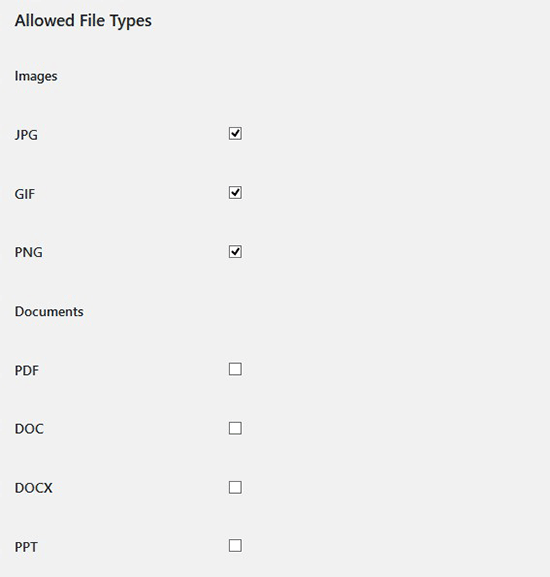
Once you are done, click on the Save Changes button to store your settings.
After that head over to any post page on your WordPress site, and you will see an image upload field in the comments area like the screenshot below:
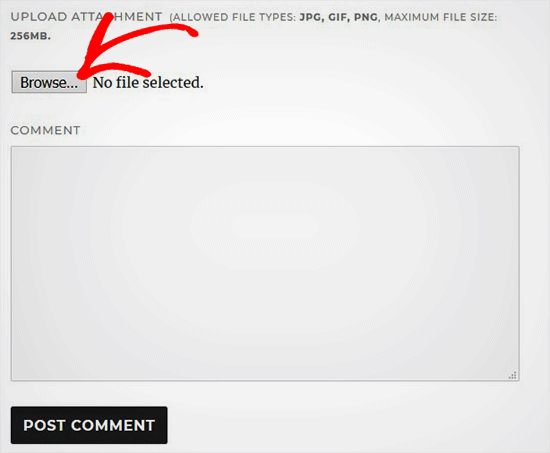
All images uploaded by users are stored in your WordPress media library. If you want to delete an image uploaded by a user, then you need to go to Media » Library, locate the image, and then delete it.
Note: This will delete the image from the comment without affecting the comment text.
It will be good to add some comment posting guidelines on your site to let users know what kind of attachments they can upload. You can check WHOOPS.ONLINE’s comment policy page for an example. You can then add a link to your comment policy text in the WordPress comment form.
Due to the nature of images, you may want to moderate all comments before they appear on your site. You can do this by enabling comment moderation and notify users when their comment is approved on your site.
You can also display the total number of comments to engage more users on the WordPress posts or pages.
To further boost media capabilities in your comments, you can enable oEmbed support for comments in WordPress. This will allow your users to embed YouTube videos, tweets, flickr photos, and more alongside with the images they upload.




