Recently one of our readers asked us if they can change their WordPress theme from the database. WordPress makes it extremely easy to manage themes from the admin area. However, if you are unable to access your WordPress admin area, then you will need to find other ways to change your WordPress theme. In this article, we will show you how to easily change your WordPress theme via phpMyAdmin.
Why and When You Need to Use phpMyAdmin?
Normally, the easiest way to change your WordPress theme is by visiting the Appearance » Themes page in WordPress admin area. However, sometimes a WordPress error can make your website admin area inaccessible.
In that case, the safest way to recover your website is by restoring it from backup. Another way is to troubleshoot the WordPress error causing the problem. In troubleshooting, the easiest way to switch themes is to make a backup of your existing theme via FTP, and then remove all theme folders from /wp-content/themes/ except for the default theme. WordPress will automatically revert to the default theme.
Both of the above methods will give you access to the WordPress admin area, and you will be able to change the theme.
However if you don’t have a backup, and you don’t want to revert to a default theme, then you can change to a custom WordPress theme from your database by using phpMyAdmin.
That being said, let’s take a look at how to change your WordPress theme via phpMyAdmin.
Changing Your WordPress Theme via phpMyAdmin
This method allows you to tell WordPress which theme to use by changing the information in the database. For this method to work, the theme you want to switch to must already be installed on your website.
You will need to connect to your website using a FTP client and go to the /wp-content/themes/ folder. There you will be able to see all the themes that are currently installed on your website.
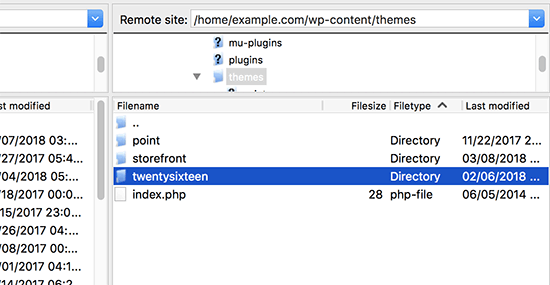
Note: Write down the theme folder name that you want to switch to. You will need it in the next step.
If the theme you want to switch to isn’t installed on your website, then you can manually install a WordPress theme via FTP.
After making sure that theme you want is installed on your website, you can now go ahead and change the theme via phpMyAdmin.
First, you need to go to cPanel dashboard of your WordPress hosting account. Next, scroll down to the databases section and then click on phpMyAdmin.
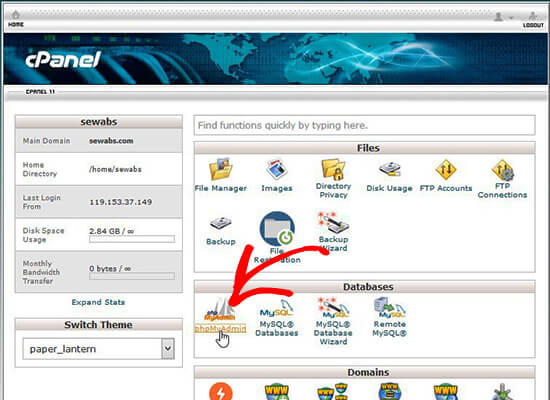
Once you are in phpMyAdmin, you’ll see a list of databases on the left side of the screen. Simply click on the database that you are using for your WordPress site.
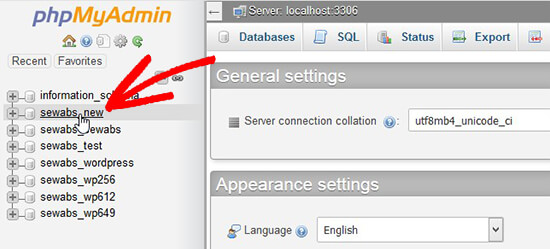
Next, it will show you the list of tables in this database. You need to click on the ‘wp_options’ table to open it.
Note: By default, WordPress database tables use wp_ as the prefix for table names. However, it is possible to see a different database prefix if you or an administrator on your site had changed the WordPress database prefix.
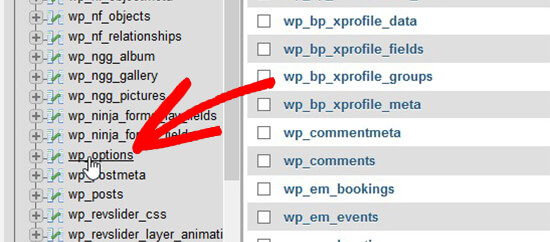
Upon opening the table, you need to scroll down and locate ‘template’ and ‘stylesheet’ rows. Next, click on the Edit button next to the template row.
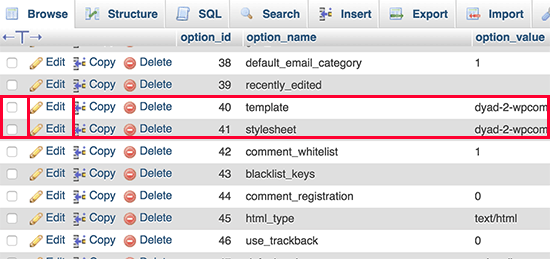
This will open the row editor where you need to change the value for the option_value field to the theme you want to use. It is usually the same as the folder name in /wp-content/themes/ folder.
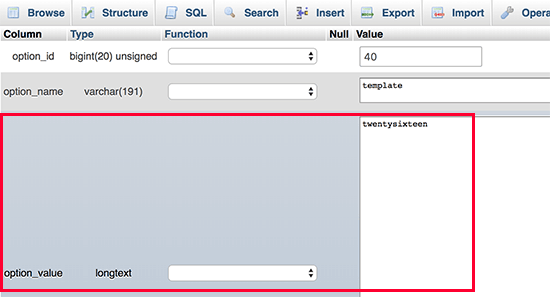
After that click on the ‘Go’ button below to save your changes. Now, repeat the process for stylesheet row as well.
Once you have saved your changes, you can go to your website to see the new theme in action.




