The ‘Feed does not’, exists – The 5 most common RSS feed problems and how to fix them
RSS feeds are coded in XML (eXtended Markup Language) – a language somewhat related to its more popular sibling HTML with the exception that XML lacks styling data. The purpose of XML is to describe the content of the source data.
To that end, an RSS feed contains only two elements, which are the header (feed title, description and link where applicable) and the content (the entries in the feed). That’s all. Straightforward and relatively easy to learn by people with limited coding experience.
And yet, RSS feeds are just as prone to errors as every other piece of coding. Partially, this is due to the several iterations RSS has gone through, which leave users wondering about specifications. An issue further exasperated by the lack of a central entity that standardizes these specs.
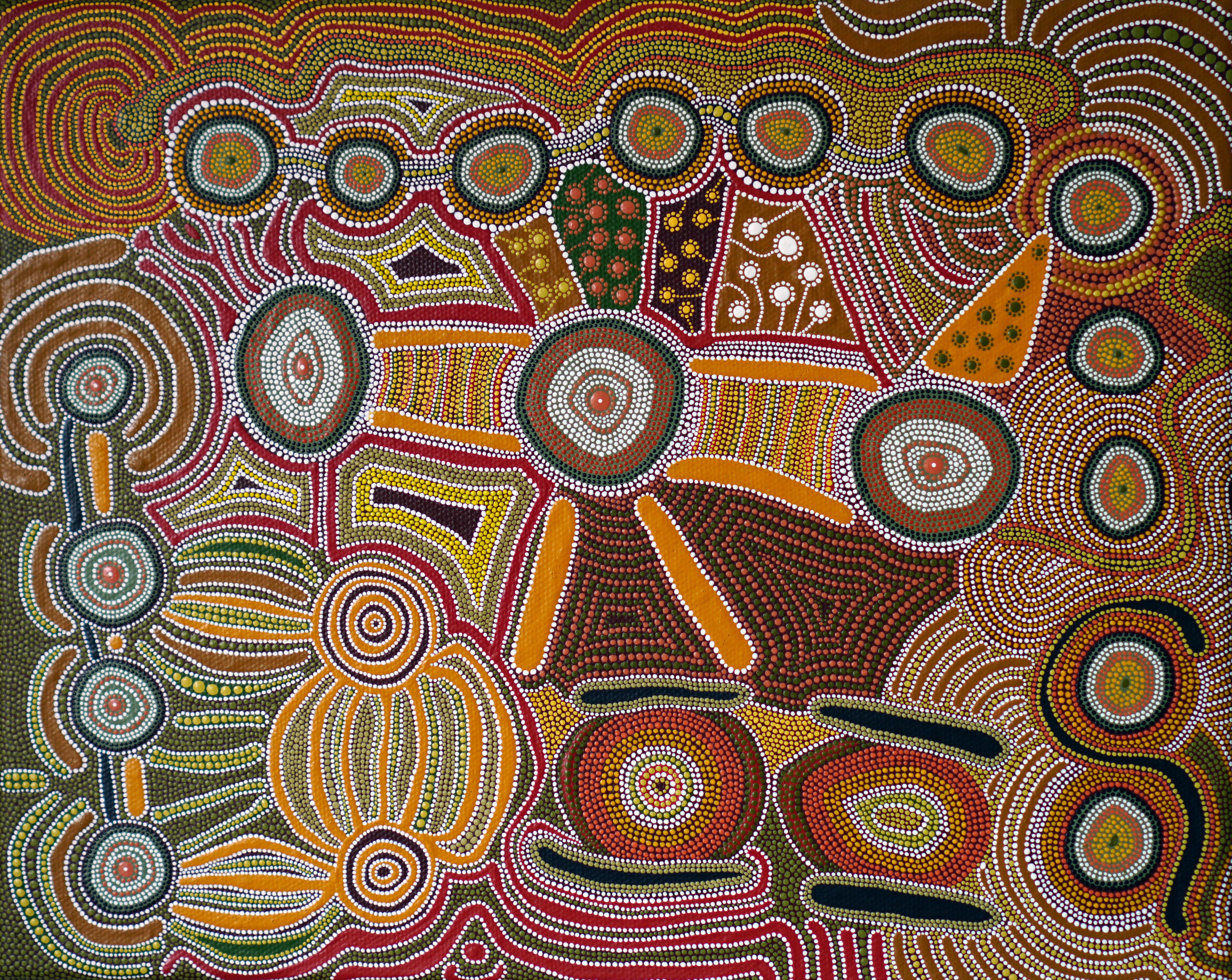
RSS feed errors
As flexible as XML appears to be, users should make a note that to function properly an RSS feed ought to comply with established standards. A task not quite as simple, because there have been different iterations of RSS and feed readers can still trip over different elements. It’s best you run your RSS feed through a validator service to confirm you’re compliant and everything is in order. If you’re the author of your own RSS feed, then this is a mandatory step you can’t skip. One of the best tools for the job – and completely free of charge – is the W3C.org RSS feed validator.
As long as you’re RSS-compliant, you can add just about anything to your feed (should you is a separate discussion, which we’ll get to in a bit) in terms of media to make your RSS feed dynamic. The only exception to this general rule is that a program / script cannot be added to feed, because RSS doesn’t support such a functionality for security reasons.
RSS Feed Timeout errors
Timeout errors happen when an RSS feed reader is trying to crawl a site’s RSS feed, but can’t get access due to the server being too slow in reacting to a data request. In order for RSS to work as it should, the feed ought to be accessible to a reader or other aggregation services at all times.
There is a good reason to reach out to your hosting provider and discuss this issue. However, this error can be the result of the RSS feed itself – a large RSS feed is difficult to crawl and that’s why it’s important to keep an eye out for its size.
XML Size limitations
The XML file should be light. Reasons for this – aggregators are going to be downloading a feed multiple times, and users generally subscribe to RSS feeds for the newest posts. Therefore, feed files should be as trimmed as possible from any extra fat with 512 KB being the accepted limit or else your feed is not going to be downloaded or not going to be updated more frequently simply, because it’s going to be a chore.
To completely avoid this type of error, it’s best to restrict your RSS feed to the newest posts and ditch historical feeds and keep only what’s essential. No extraneous information, no unnecessary images. This approach will save you headaches later on.

WordPress RSS feed errors
WordPress, for its liberal attitude towards RSS and the bounty of plugins, often falls prey to the odd RSS feed error. Using a WordPress site will have taught you to expect that your RSS feed just stops working. These errors tend to appear less frequently, when you’re using a pre-made template and an auto-generated RSS feed without any additional tinkering.
The more you customize whether that’s through adding plugins or adding lines of code to your template, the higher the risk for your feed to crash. Small mistakes lead to bigger problems – that is just the way it is with WordPress. A couple of good practices to keep in mind before we get into the nitty gritty:
- It’s best to carefully select the RSS feed plugins you’re going to install. How are they rated and what do the reviews say? If there are negative reviews, be sure to look into potential errors. Also don’t go overboard with the amount of plugins you install as they may cross wires so to speak;
- Have a child theme or a secondary theme – ready for any changes and experiments with the coding of your site. The child theme gives you an easy out to reversing any errors that can come out from modifying regardless of the scale.
Now, when we talk about RSS feed errors in WordPress, what we mean is…
Formatting errors
Poor formatting brings down even the best of developers every once in a while and it’s a challenge to figure out what needs to be done. It can result from a thing as simple as a blank space after the closing PHP tag in a plugin or in your theme’s functions.php file.
Any recent changes to a theme or a child theme’s functions.php file can trigger such errors and the necessary course of action is to manually go through each line of the code. The first place to start is the closing PHP tag found at the end of the file. As it’s not required it’s best to delete it, because line breaks and extra space after the tag can mess up your RSS feed.
Maybe that’s not the reason. Maybe it’s caused by a runaway RSS feed plugin. The strategy here would be to disable every RSS plugin and re-check for the error. If it’s gone, that’s confirmation a plugin is the cause and from here on, it’s a matter of enabling plugin after plugin until you locate the problematic plugin. Research for alternatives to this plugin or send out a message to its support team for assistance.
Podcast RSS feed errors
Perhaps more important than even being a good host, a podcast creator should care for their RSS feed – it has to be working! Podcasts are consumed via third-party services. Not many people head to a podcast’s site and load a show episode on their laptops. What most of us do is subscribe either on iTunes or Spotify, or download applications such as Stitcher and Castbox.
A non-functioning RSS feed renders your podcast invisible to your current subscriber or potential subscribers interested in your topic. The first thing you should do is validate your RSS feed, so you can rest easy – and it’s a good practice to check in on your feed every once in a while. This applies doubly for any changes to your website’s look.
In your life as a professional podcaster, you’ll encounter two categories of feed errors:
Validation errors
The most common validation errors for podcasts are timeouts and size limitations. Timeout errors result from a slow downloading speed, when a podcatcher like Spotify or other podcast directories try to download the feed, and more often than not have to do with the web server failing at its job. Does your website use ASP or PHP to generate the feed? These are more often than not the usual culprits responsible for the error. WordPress users can work around this error with Static Feed – a plugin designed to deliver static versions of your feeds, thus remove loading your feed entirely!
Size limitations kick in around the time your RSS feed reaches 512K. It will take some time until that happens and by then both applications and websites will have trouble digesting the feeds. This is the reason why FeedBurner outright rejects feeds that clock above 512K in size. If not outright rejection, your podcast will suffer from infrequent updates on podcast directories. Fixing this one is easy – a well, accepted size for an RSS feed would be up to 50 posts per feed. However, the cap should be lowered down in those instances you include a lot of episode show notes that can further increase the feed’s size. Twenty is a good number in such cases.
A readily available tool at your disposal is Cast Feed Validator, which performs quick diagnostics and return specific errors when there are any.
A special note for iTunes, which is a different beast onto itself. If you’re on a server that doesn’t comply with HTTP/1.1 to the letter, you’re bound to receive the bad http result code: 500 / 403. It can be tricky to fix as it can be as simple as the caching WordPress plugin not working as it should or as complicated as mod_security not supporting all HTTP/1.1 methods. You may need to contact your web hosting provider to figure this one out.
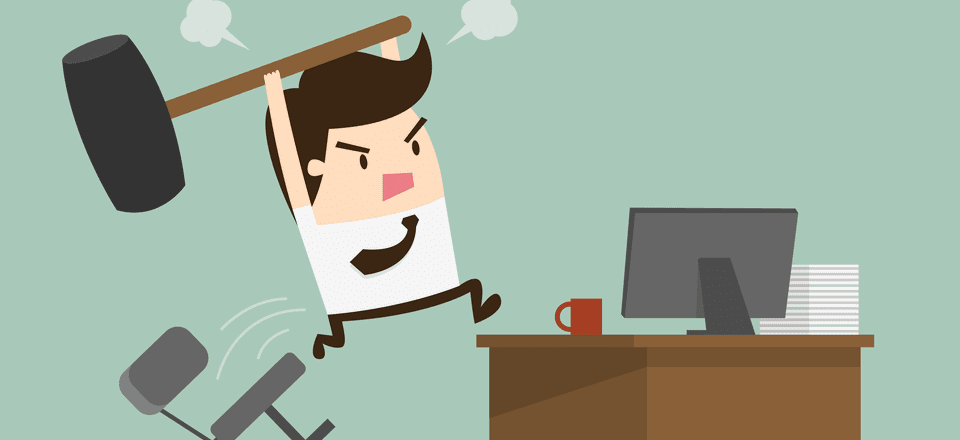
Accessibility errors
Another set of errors – far more finicky to sort out – have to do with accessibility. Accessibility errors come up, when something is going wrong to the extent you can’t access the feed at all. The most common symptom is getting the classic 404 error. As we’ve established, no RSS feed equals to no podcast at all, because podcasts are exclusively consumed via RSS delivery to podcast catchers.
So, where’s the problem? You could have several things causing accessibility errors. First on the list is permalinks. It happens that permalinks break occasionally. Nobody’s fault really, so be sure to resent your permalink just in case. In WordPress, you can easily do this by saving the permalink in its corresponding setting again. Another quick solution would be to look at your URL. Go once more to check for spelling errors and also double check whether you’re using or not using “www.” as your domain.
If it’s neither of the above, then you’ll need to spend some time testing for conflicts. Conflicts are caused when your RSS feed just doesn’t get along with plugins or themes – this applies more for WordPress sites than anything else. One way would be to disable all plugins and inspect how the feed reacts when reactivating each plugin one by one. Another strategy would be to experiment with a new theme. We advocate for easier solutions, so WordPress users – install PowerPress to manage conflicts and protect the default podcast-only feed.



