When starting a new site in WordPress, or on any platform for that matter, the first stages are always reserved for experimenting.
You’ll be brainstorming ideas, activating and disabling plugins, switching up themes, and other visual design options. Because chaos is the overall state of being in those stages, a test and/or staging site is often used until all the kinks have been worked out. As you come closer to launch, don’t expect everything to come together organically.
You’ll need to finalize all the moving parts so that your site doesn’t end up looking and feeling like a beta test once it’s online.
There are many aspects of a site you need to keep a close eye on, but one of the most essential, without a doubt, is the frontend design (visual and otherwise) and backend functionality. It’s no surprise that the look of a site is crucial in its success nowadays. After all, there is so much content out there.
It’s getting increasingly harder to get noticed in addition to the ever-shortening attention spans everyone likes to rave about.
If your visual presentation isn’t impactful enough, your content could very well go under the radar, regardless of your content quality. On the backend, if everything isn’t running smoothly, the integrity of the site will suffer. Again, we can draw the same conclusion; no matter your content quality, if a site is slow, glitchy/unresponsive, or down completely, you’re losing users, (some irrevocably) that makes traffic go down, that in turn plummets your revenue (direct, or through advertising).
Now that you know what needs to be done (and what to avoid), lets focus on how that can be achieved.
Going from the safe assumption you’re using WordPress as your platform (it’s the most popular, especially among beginners), the answer would be themes & plugins. The specific ones, to be exact – WP Reset that immensely helps with all backend issues in the critical moment where you go from a work in progress to a live site and OceanWP, a theme database (that’s so much more) that will handle everything you’ll ever need for your site to look good.
Let’s dive into how these two make the perfect combination.
Templates Galore
As we’ve mentioned, you’ll go through a lot of options (with themes and everything else) in the first stages of your site-building process. OceanWP offers you over 130 unique templates that you can implement as they are or use them as templates to expand and build your own final product.
Templates that are featured fill specific molds like sports, travel, shop, etc. but by no means do you have to go about blindly following what’s put in front of you. Take a travel theme because you like the fonts and color pattern, then change it up to work with your flower shop site. The only limitation is your imagination.
Having said that, all the templates are professionally built and have their respective designations for a reason, so even though there aren’t any limits, there are good suggestions to take into consideration.
Every template that’s present is up to a particular standard common for the industry and any serious theme provider. They all use only high-definition images, are scalable to all screen sizes, and are designed to work with the default WordPress interface as well as visual editors that have become so popular lately. In the case of OceanWP, the themes are specially designed to work with Elementor, one of the best visual editors out there.
Try Out Ocean Website Demo Templates
One thing we’ve found we most enjoyed about OceanWP is the demos. Usually, with these kinds of themes, you’ll get a short preview on their site of how a page looks with the theme enabled, and that’s it.
OceanWP flips the script and gives you all of their templates as demos to download directly from the WordPress dashboard in order to try them out. Edit the fonts, move things around, add images and/or fields, see how it looks from the frontend – everything you would do for a “real” theme on a live site can be done within the confines of the provided demos, and it’s awesome.
The only “bad” thing about all of these options is how you’ll make your final decision on which one to use because of the available options.
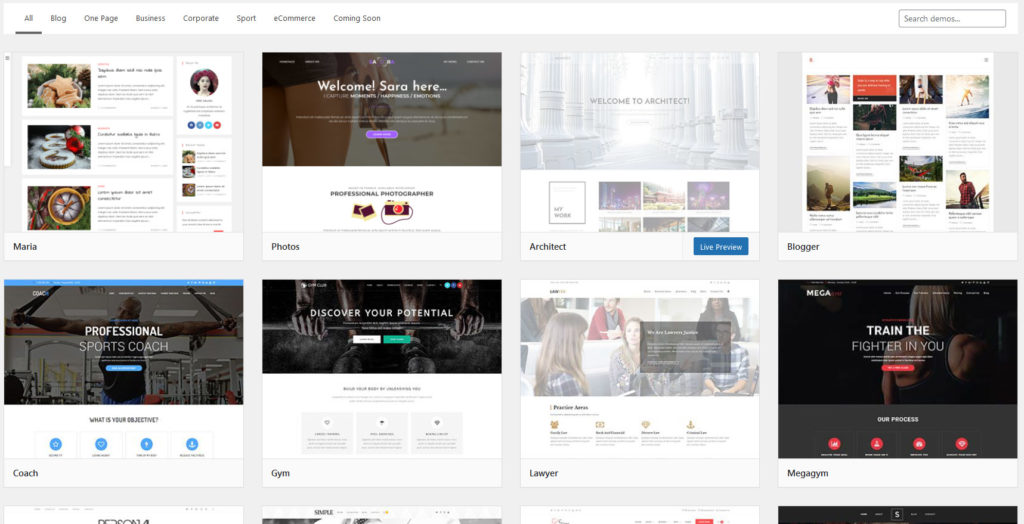
Once you’ve activated OceanWP theme and imported the demo, you can use it instantly. Editing theme options and default WordPress pages is performed through the famous WordPress Customizer. When it comes to content created with Elementor, such as the main pages in Ocean demos, you will of course need to use Elementor.
Here we come to the perfect opportunity to shift our attention to our other highlighted plugin – WP Reset.
Clean your Backend with WP Reset
After you’re done going through numerous demos that are at your disposal, have finished with testing plugins and are right at the point before you’re about to go live, it’s time to turn back your site to the “factory settings” either fully, or for specific sections.
Doing so gets you a clean slate you can then fill with everything you’ve just tested, but that actually works, making for easy optimization down the line.
Let’s not get ahead of ourselves and start at the beginning.
Emergency Recovery Script
After you’ve activated WP Reset, the first thing to do is to set up the Emergency Recovery Script. You’re prompted to activate it straight away, and you can also activate it later, through the plugins dashboard (separate from your WordPress dashboard). Since we really can’t think of a reason not to go through with it right away, we recommend doing so.
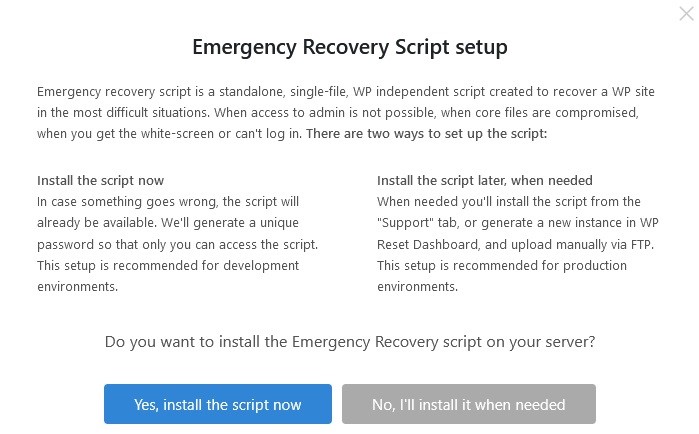
Now you’re probably wondering what this feature actually is and what it brings to the table, that the devs are highlighting it as soon as you start using their plugin. The Emergency recovery script, or ERS for short, is your ultimate failsafe.
When everything seems lost, this kicks in. By activating it, you’re creating a unique file that contains a script independent of WordPress. If something goes critical, to the point you can’t even access the platform, you’ll still be able to get to the file. With that access you can make changes without logging into your dashboard, test the core functionalities, detect and/or replace any corrupted files to a certain extent, manage plugins and themes, as well as try and gain access to WordPress directly. Even though you’ve got the option to create it just after installing WP Reset, even if you don’t, you’re not losing much.
Namely, the ERS can be used at any point through the aforementioned plugin dashboard (even after you’ve been locked out already). There’s an easy-to-follow guide that leads you through the steps on what you’ll need to do so you can access the content.
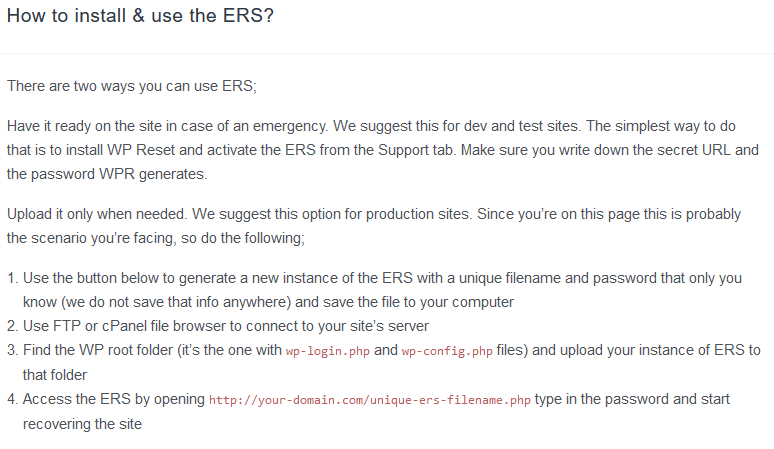
Resetting
With that out of the way let’s get to what the plugin has been named for – resetting. Taking into consideration the connection we’re making with OceanWP, our premise is the following. You’re testing out dozens of demos because you just can’t decide on the final design your site will have. The more of them are applied, the more content becomes overlapped, overwritten, and ultimately flat-out corrupted.
Finally, you’ve made your choice, but now you need to revert back to the original blank slate where it’s easy to make only the necessary changes you’ve already chosen.
This is the exact point where WP Reset takes over.
WordPress Website Reset
There are a couple of ways you can go about resetting your site, and all of them are covered within this plugin. Naturally, there are the obvious choices, the first ones that come to mind when hearing the term “reset.” In this case, they come in two variations – the “regular” site reset and the aptly named nuclear reset.
The most common, run-of-the-mill site reset is very similar to formatting a disk, so if you’ve ever done that, you’ll have a pretty good idea of what it does with a site. All custom/personal data is lost, which means you’ll be permanently deleting all posts, pages, custom post types, comments, media entries, and users.
In addition to custom content, all default WP database tables, as well as all custom database tables that have the same “wp_” prefix will be gone as well. As you can plainly see, there’s no mention of uploaded data (media files, plugins, themes, etc.) because it is safe with this type of reset – continuing the disk format analogy, think of your custom data as being on the targeted partition and your uploaded content on the second partition.
The nuclear reset, on the other hand, leaves nothing behind. You’ll find it’s the complete scorched Earth protocol, leaving behind only the bare essentials needed to start up WordPress again. It goes without saying that both of these methods are final, and once enforced, there’s no going back (assuming you haven’t additionally backed up your work).
WP Reset Tools
Both of the solutions mentioned above might seem extreme, especially if you’re just looking to revert back changes concerning theme testing. That’s why WP Reset offers the perfect solution with selective resetting tools. These let you reset specific sections of a site instead of having to take the whole thing down.
The two we are most interested in are the theme resetting tool and the theme deletion tool. Both are really simple to use, taking just two clicks, and your settings and/or entire theme database are gone in an instant. But don’t worry; if you decide to revert the changes, you can quickly restore an automatic snapshot that was created before the reset.
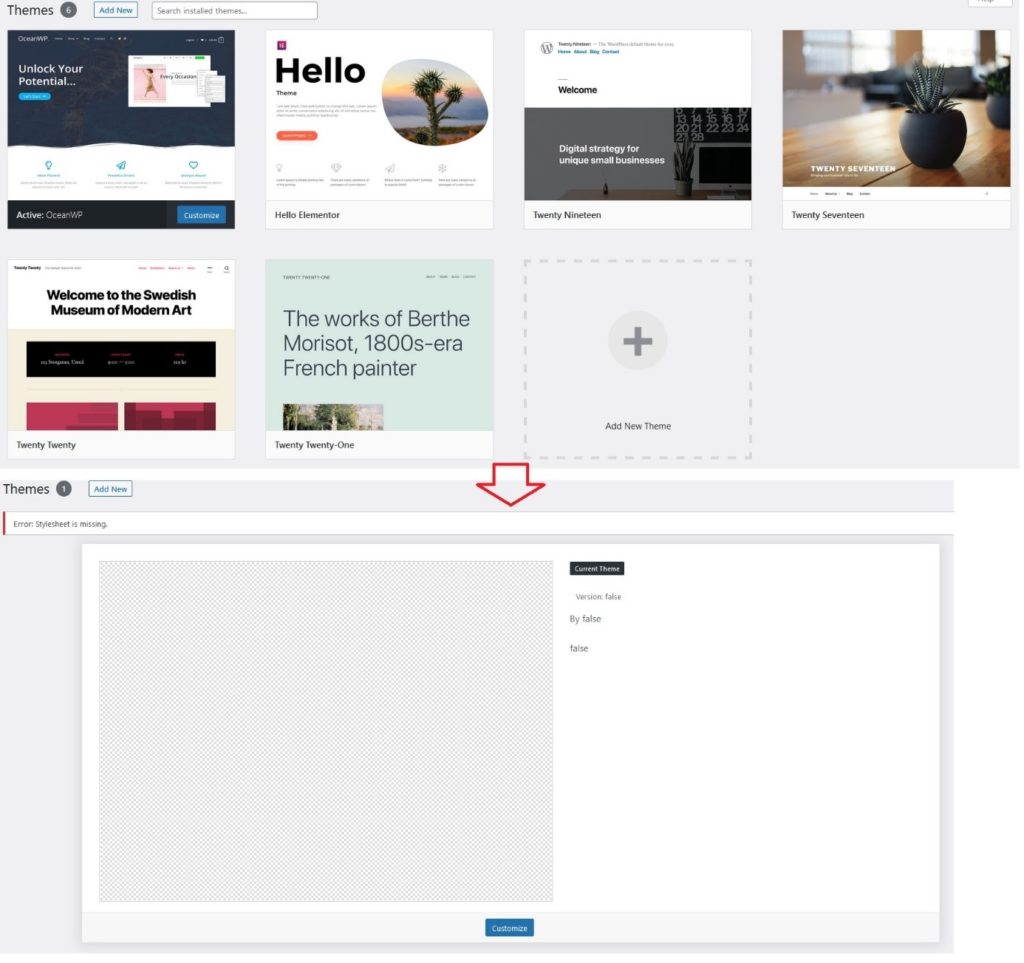
Themes aside, you can reset user roles, delete transient data, purge your cache, delete content (both published and not published) and local data, widgets, plugins etc. Essentially, if you can access a part of your site, you’ll have the option of resetting it or deleting the content.
WordPress Website Snapshots
Snapshots function as a much simpler version of a backup. More precisely, database tables are saved, not actual files.
These are great to use while in the testing process because it’s easy to make them, change something, check if it’s working, and then move onward or revert back. Automated snapshots are created any time changes are made, making them a rudimentary log of all your activities, and you can also create additional ones manually whenever you need them.
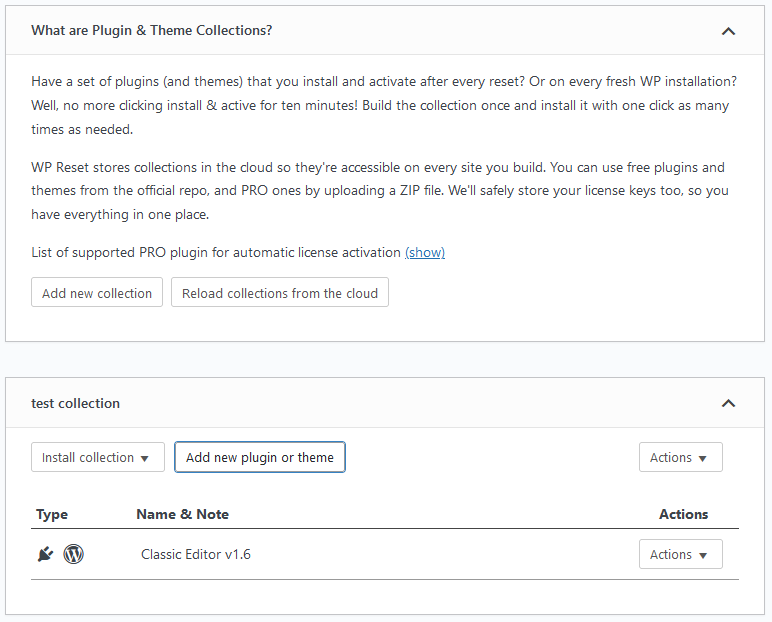
For those that prefer having a standard set of themes and plugins they’ll use over and over, the collections feature is perfect for them. It lets you bundle them up for easy activation any subsequent time you’re using them.
This feature may not be that appealing to those that are just starting out with their first site, but is instead aimed more to those that have been in the game awhile and grown accustomed to specific plugins and themes. Using collections, there’s no more searching, downloading and activating every individual asset.
All your favorite plugins & themes like OceanWP, or Classic Editor are activated in bulk, by just activating the collection in one click, either after a reset, or on a brand new site. Collection bundles can be stored locally or on the cloud, making them always available to you.
As the number of sites you manage grows, you’ll be more in tune with how to group them, so don’t worry if it’s a “free for all” at first. Over time, you’ll get much more proficient.
Summary
As you’ve seen, two plugins with a relatively simple premise but with great execution can do wonders in helping you prepare a site for launch.
Newcomers will usually have a narrower scope, deciding which plugins to use in a vacuum, but there’s so much more to gain with connections such as this. On one hand, you have OceanWP with the demo theme features that offer the perfect preview solutions, and on the other hand, you have WP Reset that cleans the slate after you’ve tried out one too many of those demos.
Their sum is greater than the individual pieces. As you work, over time, you’ll come to similar connections organically, but since this one is aimed primarily at the prelaunch process, we’ve decided to give you a running start.




